How Developers Are Using Chromebooks
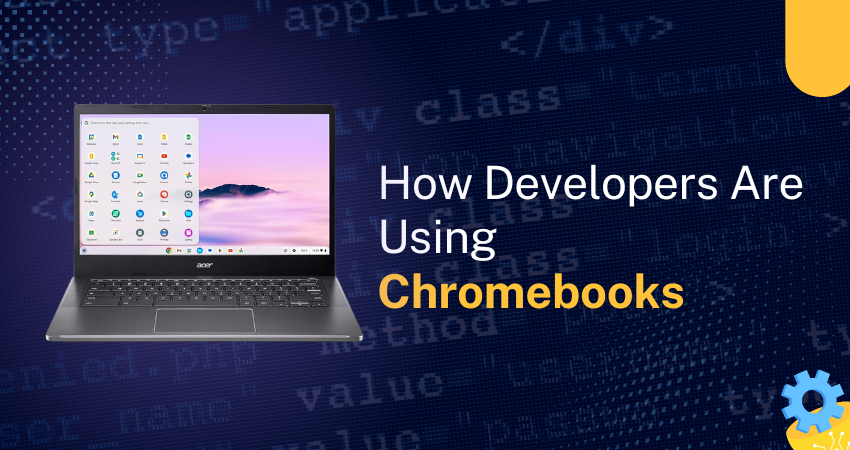
Chromebooks have long been seen as lightweight, cloud-first devices primarily suited for casual users and students. However, with advances in ChromeOS, Linux (Crostini), and cloud-based development environments, developers are increasingly experimenting with Chromebooks as their primary or secondary development machines. In this article, we'll explore how developers are using Chromebooks, their limitations, and whether they can be a viable alternative to traditional development machines.
General Usage and Experience
Many developers who use Chromebooks for coding do so because of their affordability, simplicity, and security. While most still rely on traditional Windows, macOS, or Linux machines for heavy-duty development, Chromebooks have gained popularity, particularly among web developers, cloud engineers, and those leveraging remote development environments.
Why Choose a Chromebook?
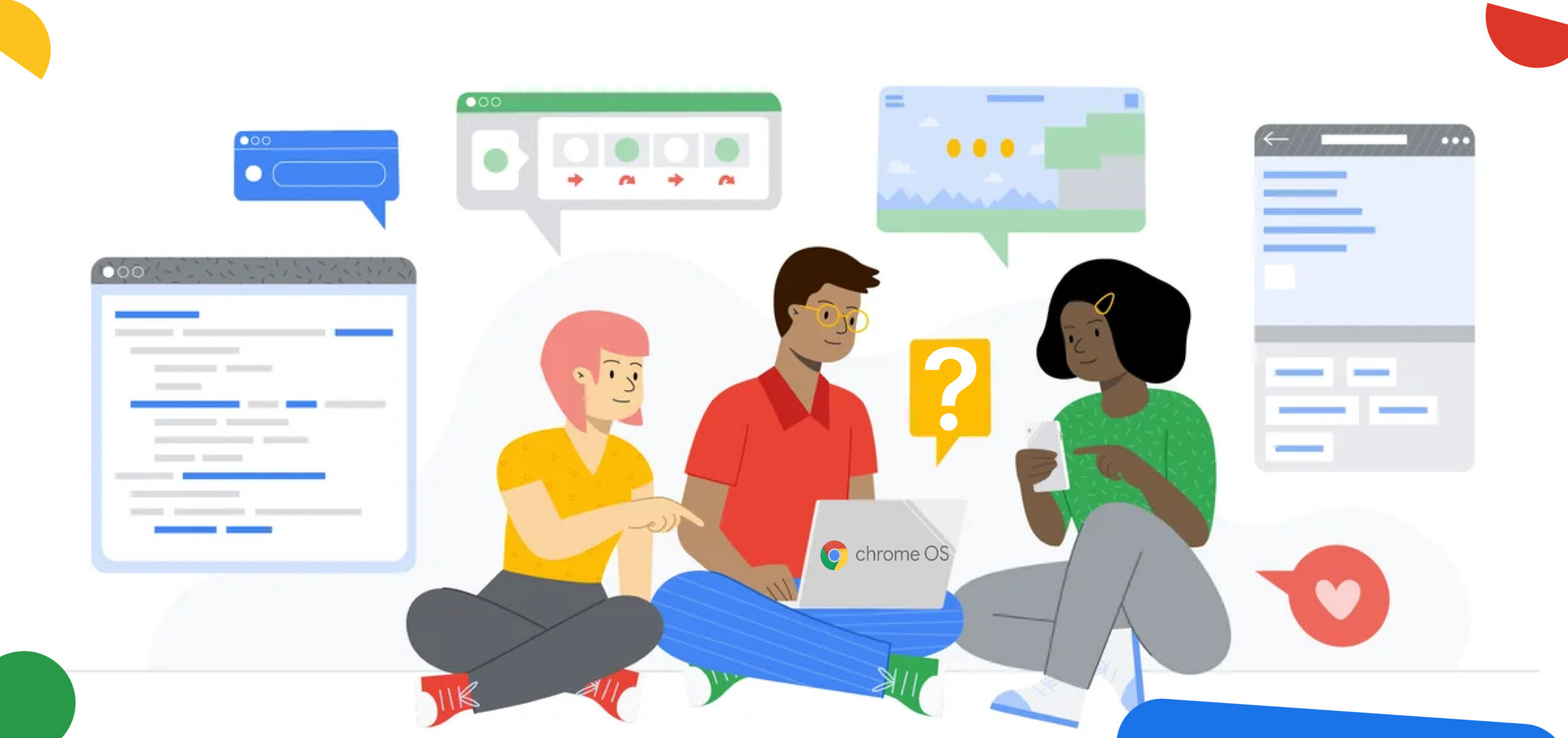
- Affordability: Chromebooks offer great performance for their price, making them an attractive option for developers on a budget.
- Security: With automatic updates and a sandboxed environment, ChromeOS is one of the most secure operating systems available.
- Lightweight and Portable: Long battery life and lightweight designs make Chromebooks great for developers who work on the go.
- Cloud Integration: ChromeOS is built for cloud computing, making it easy to work with cloud-based development environments.
Development Workflow and Tools
Chromebooks offer a surprisingly capable development environment, especially with the power of Linux (Crostini) and cloud-based tools. Developers can build for the web, backend, mobile, and systems using modern programming languages and IDEs. With support for Git, containers, and popular package managers, Chromebooks enable a flexible and efficient workflow for everything from lightweight scripting to full-scale app development.
Programming Languages and Code Editors
Thanks to Linux (Crostini) and web-based IDEs, developers can code in a variety of languages, including:
- Web Development: JavaScript, TypeScript, HTML, CSS
- Backend Development: Python, Go, Node.js, Ruby
- Mobile Development: Flutter (Dart), React Native
- System Programming: Rust, C
Best IDEs and Editors for Chromebook Development
- VS Code (via Linux or GitHub Codespaces)
- JetBrains IDEs (WebStorm, PyCharm, IntelliJ via Linux)
- Cloud IDEs (GitHub Codespaces, Replit, AWS Cloud9, CodeSandbox)
- Neovim or Emacs for terminal-based development
Package Managers and Dependencies
Developers can use standard package managers through Linux:
- Node.js and JavaScript: npm, Yarn
- Python: pip, virtualenv, conda
- Go: go modules
- Rust: cargo
- Linux Utilities: APT, Homebrew (on Linux via Crostini)
Git Version Control
Git works well on ChromeOS via Linux. Developers using GitHub, GitLab, or Bitbucket typically manage repositories via the terminal or web interfaces.
Performance and Limitations
While Chromebooks have grown into capable development machines, they still come with some hardware and OS limitations. Virtualization is restricted, and resource-heavy tasks may be constrained by device specs. However, with Linux (Crostini) support and seamless integration with cloud platforms, developers can work around most limitations by offloading workloads or relying on cloud-based tools and services.
Handling Virtual Machines and Containers
Docker can run on Chromebooks via Linux, but performance varies based on hardware. Virtual machines (e.g., VirtualBox) are not natively supported, but developers often use cloud-based alternatives such as:
- Google Cloud Compute Engine
- AWS EC2
- Azure Virtual Machines
Workarounds for Unsupported Tools
For unsupported applications, developers can:
- Use cloud-based alternatives
- Run Linux apps via Crostini
Cloud vs. Local Development
Many developers using Chromebooks prefer cloud-based coding environments like:
- GitHub Codespaces
- Google Cloud Shell
- AWS Cloud9
However, local development is possible via Linux (Crostini), allowing developers to:
- Run backend services locally
- Use local databases such as PostgreSQL or MySQL
- Develop and test full-stack applications
Productivity and Usability
Keyboard and Trackpad Experience
Most Chromebooks have decent keyboards and trackpads, but they may not match the quality of high-end MacBooks or ThinkPads. External keyboards and mice are often recommended for serious development work.
Multi-Monitor and External Device Support
ChromeOS supports multiple monitors, external keyboards, and USB devices.
Chromebook Features that Improve Developer Productivity
- Linux Mode (Crostini) for running full Linux development environments
- Android App Support (limited for development tools but useful for testing)
- Integrated Google Services for cloud storage and collaboration
Chromebook vs. Other OS for Developers
Advantages of ChromeOS for Development
- Security and Updates: ChromeOS is more secure than Windows and requires minimal maintenance.
- Cloud-Focused: Best for developers working with cloud-based environments.
- Cost-Effective: High-end Chromebooks are often cheaper than high-end Windows or Mac devices.
Disadvantages of ChromeOS for Development
- Limited Native Support: Some software (e.g., Adobe Suite, AutoCAD, Final Cut Pro, Visual Studio) is either unsupported or runs with restrictions.
- Hardware Limitations: Less powerful than traditional developer machines, especially for intensive tasks.
- Gaming and ML Development: Chromebooks are not ideal for game development or AI/ML projects requiring heavy GPU usage.
Is a Chromebook the Right Choice for Your Development Needs?
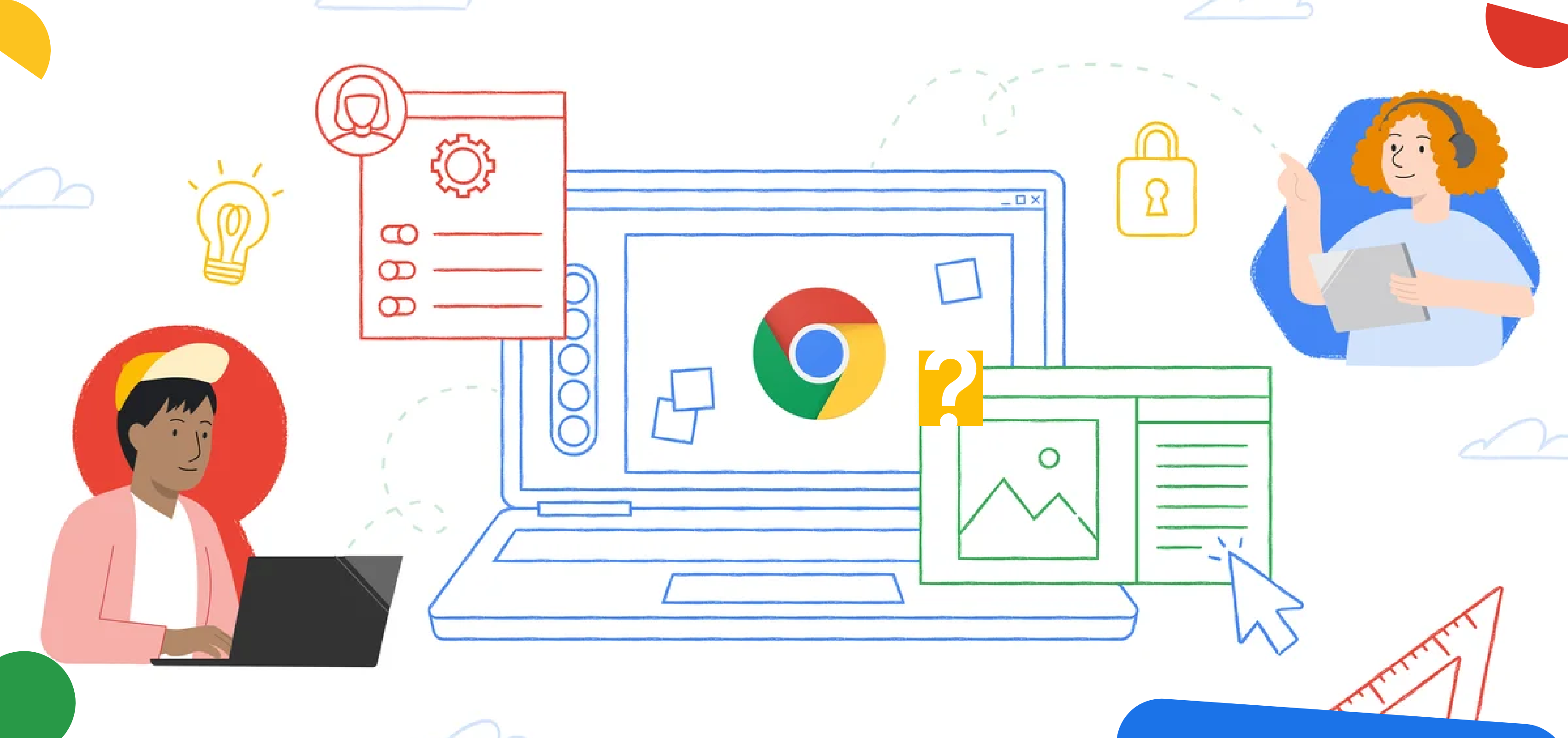
Who Should Use a Chromebook?
- Web Developers: JavaScript, TypeScript, and Node.js run well.
- Cloud Engineers: Great for AWS, Google Cloud, and DevOps workflows.
- Students and Beginners: Affordable and easy to set up.
- Remote Developers: Ideal for those using SSH, remote servers, or cloud-based IDEs.
Who Might Struggle with a Chromebook?
- Game Developers: Lack of GPU support and game engines like Unreal or Unity.
- AI/ML Engineers: Limited hardware for deep learning and AI development.
- Mobile Developers: No native Xcode support; Android Studio works but is limited.
Final Thoughts:
If your development work relies on web technologies, cloud computing, or remote environments, a Chromebook can be a viable, secure, and cost-effective option. However, if you require extensive local development, high-performance computing, or specialized tools, a traditional Windows, macOS, or Linux machine is still the better choice.
Ultimately, Chromebooks are transforming into more developer-friendly devices, but they still aren’t for everyone. Understanding their strengths and limitations will help you decide if they fit your workflow.
Curious how Codimite is pushing the boundaries of ChromeOS for development and enterprise use? Explore our ChromeOS initiatives here.